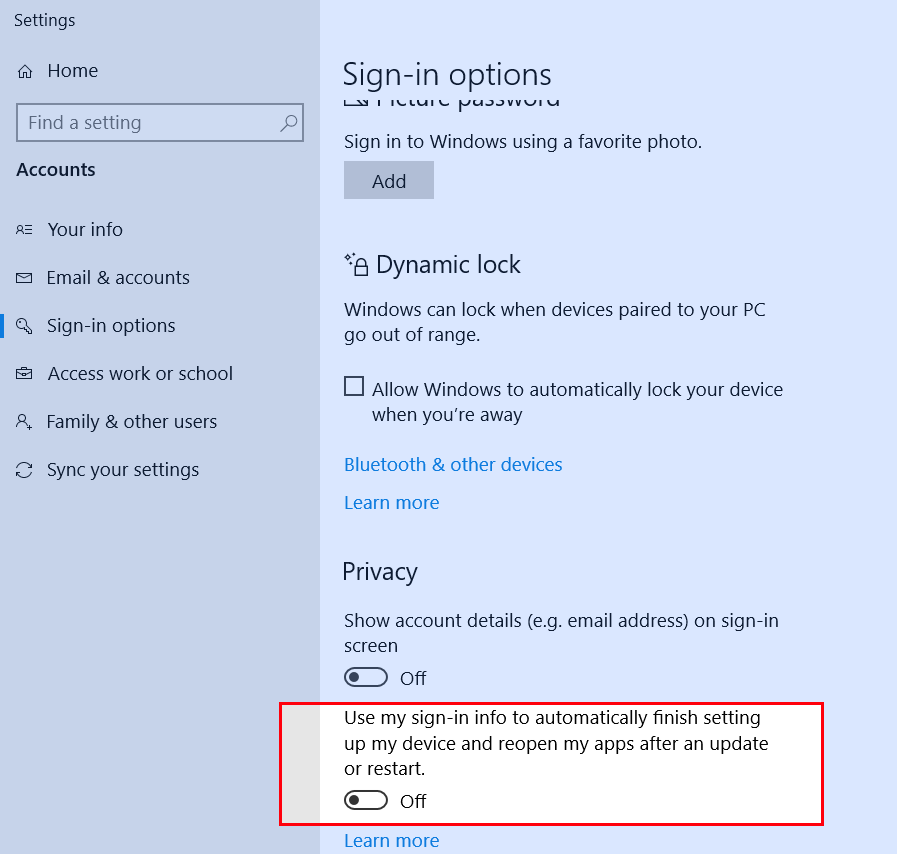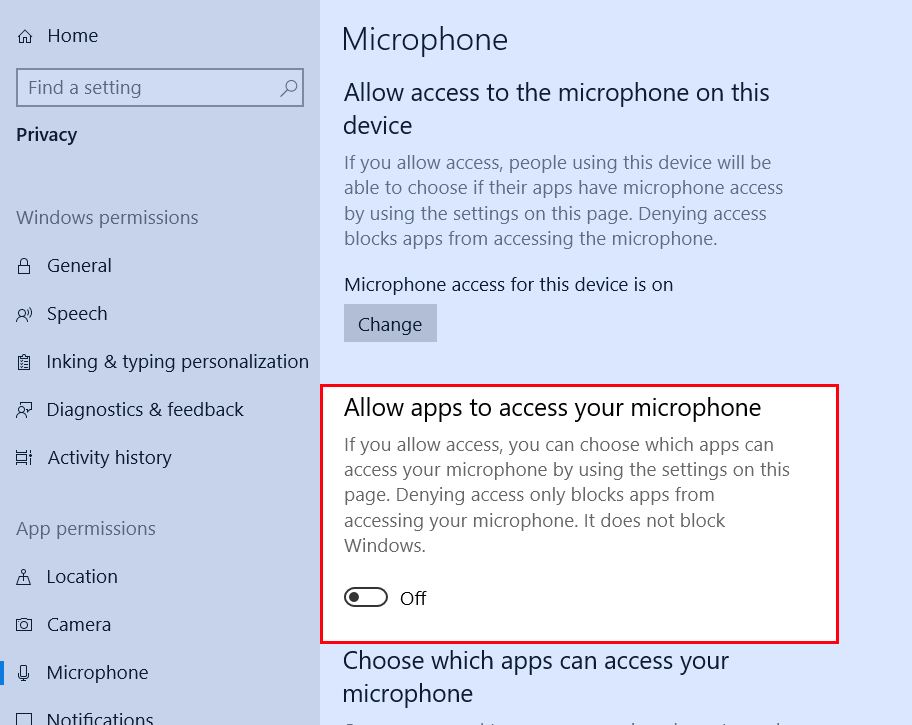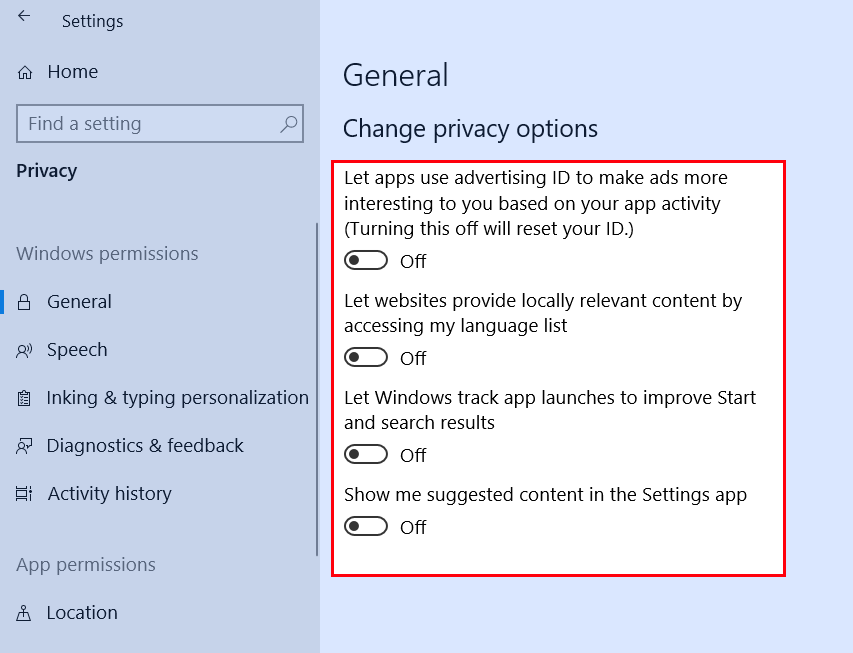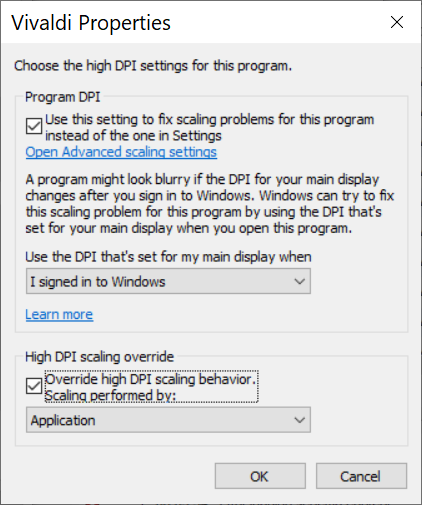Windows 10 を VM に新規インストールする時に必要な設定等。
Postscripts
ちょい Windows のメモ。新規インストール時。
- Win + R -> shell:startup
- “C:\Program Files\TrueCrypt\TrueCrypt.exe” /q preferences
- Win + R -> shell:sendto
- “C:\Program Files\notepad2\Notepad2.exe”
- Google IME
- Google Chrome
- Firefox
- Vivaldi
- PuTTY
- 7-Zip
- Paint.net
- Git Bash
- TortoiseGit
- TortoiseSVN
- Visual C++ Redistribution
- MySQL Workbench
- XAMPP
- PhpStorm
- Poedit
- TrueCrypt
- Win + R -> shell:startup
そのままだと、サウンドデバイスが認識されないっぽい。
1. VirtualBox の Settings -> Audio -> Audio Controller で “ICH AC97” を選択。
2.署名なしのドライバがなくてもインストールできる状態にする。テストモードをON。要リブート。
1bcdedit /set testsigning on参考:https://www.howtogeek.com/167723/how-to-disable-driver-signature-verification-on-64-bit-windows-8.1-so-that-you-can-install-unsigned-drivers/
3. Vista/Win7 (32/64 bits) Driver only (ZIP file) をインストール (https://www.realtek.com/en/component/zoo/category/pc-audio-codecs-ac-97-audio-codecs-software)
4. テストモードを無効に。リブート。
1bcdedit /set testsigning off参考:https://superuser.com/questions/1106839/audio-not-working-in-win-10-in-virtualbox-virtualbox-5-1-2-guest-additions-m
これで音声出るようになる。
デフォルトの、再起動後に開いていたプログラムがリストアされる設定を無効にする。
TrueCrypt などのサードパーティで HD ドライブをマウントしている時に、PCが落ちてリブートした時に、存在しないドライブに絡んだプロセスを復活させようとして、起動直後動作が固まる。これを防ぐため。
- Settings → Accounts → Sign-in options → Privacy → Use my sign-in info to … -> Off

他メニュー検索バーに Privacy と打ってみたらなんやら個人情報トラッキングの設定が出てくるのでついでに無効に。
- Microphone -> Allow apps to access your microphone -> Off

- General -> Change privacy options -> 全部 Off

システムの UI のフォントサイズをアプリケーション毎で上げる。これは現状不可能らしいけど、全体を上げて (Settings -> Display -> Scale and layout -> Change the size of text… )、ショートカットアイコンのプロパティからそのアプリケーションには適用させない ( Properties -> Compatibility -> Change high DPI settings -> High DPI scaling override )、ということが可能。(できない場合もある。Firefox ではできなかった。)
https://superuser.com/questions/952120/windows-10-per-app-scaling